Classification
Starting with version 3.7 of the Content Creation Tool and the first 2012 releases of the AS2 and AS3 Impression Runtime Engine Developer's Kits, Impression now includes explicit support for marking content (lessons and storyboards) with a classification attribute.
NOTE:
Impression does not provide any enhancements to the security of the system when supporting classification markings. It is the reponsibility of the user to properly secure classified materials, including Impression content databases, supporting media, reports, and exported and/or packaged materials.
All classification values in this document are for illustration purposes only.
Classification Values in Data
The XML schema for the Lesson object and the Storyboard object have been extended to support classification. When a Lesson object has a classification value, the value is stored as an attribute of the <lesson> node, for example:
In addition to the classification attribute, comments containing the classification value are added to the XML document.
<!-- ************ CONFIDENTIAL ************ -->
<ppc name="properties">…</ppc>
<maps default="primary>…</maps>
<storyboards>…</storyboards>
<!-- ************ CONFIDENTIAL ************ -->
</lesson>
When a Storyboard object has a classification value, the value is stored as an attribute of the <storyboard> node, for example:
Classification Runtime Support
The Lesson and Storyboard objects in both the AS2 and AS3 Base Class Frameworks have been extended to support the classification property, which is automatically set from the XML when the object is created from an XML source element. The AS3 Framework includes support for saving objects defined in the impression.persistence to XML, this capability has been extended to support the classification property, including XML comments in a Lesson object's XML output.
In addition to XML support, the AS3 Base Class Framework includes a new class, impression.utilities.Classifier. This class provides developers with the ability to automatically update the classification of a lesson based on the values found in the lesson's storyboards and a defined ordered list of possible classification values. Refer to the AS3 BCF documentation for more details.
NOTE:
It is up to the runtime developer to determine how to handle display of classified material and markings.
CCT Classification Support
The CCT provides support for defining classification levels, marking storyboards with a specific classification value, and calculating a lesson's classification value based on the classification values of the storybords within the lesson. The lesson's classification is recalculated every time the lesson is saved to the database or exported.
CCT Classification Project Properties
Classification settings for a content database are configured using the Classification tab of the Project Properties dialog. This dialog is shown below:
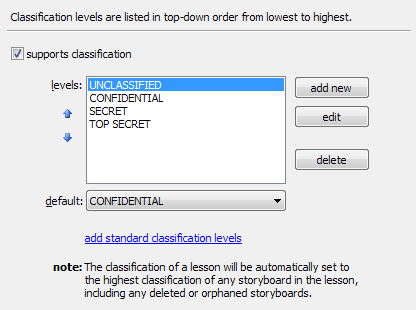
The dialog allows you to add, edit, or remove classification levels. Classification levels can also be reordered. The lowest classification is listed at the top, the highest classification is listed at the bottom. As the note indicates, the classification level of a lesson will be the highest classification found in the lesson's storyboards, including any orphaned or deleted storyboards. The "add standard classification levels" link will replace the current classification levels with standard levels (the standard levels are shown in the dialog image.
CCT Classification Editing
When classification support is turned on, the CCT lesson editor provides two mechanisms for managing the classification level of a storyboard. The first is the Classification drop-down on the General tab.
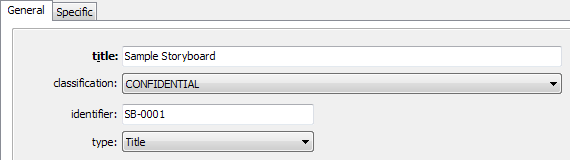
The dropdown will include all classification levels listed in the project's properties. The second mechanism is the Storyboard Classifications dialog, available from the Storyboard menu.
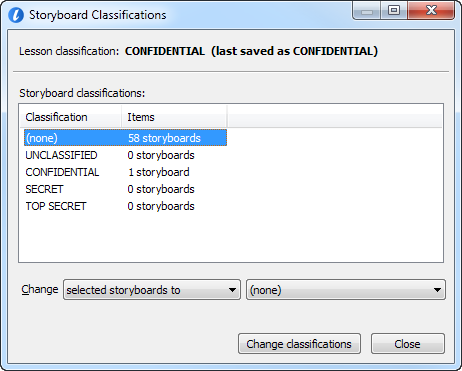
This dialog allows you to view the classification levels of each storyboard in the lesson, and to change classifications for multiple storyboards. Note that new storyboards will get the default classification specified in the project properties.
CCT Reporting and Notifications
All reports included with the CCT now show the classification level of the lesson and of the storyboard. The Import/Export wizard shows the classification level of the lesson being exported or packaged. Note that if a subset of the lesson is being exported, or deleted/orphaned storyboards are removed from the lesson as part of the optimization process, the exported lesson's classification value may be different than the value stored in the content database.
The information pane on the right side of the CCT's Groups window shows the classification level of the lesson. If a group node or the content database node is selected, the information pane will show the highest classification level of all descendants of the selected item.
The CCT will notify the user when a lesson is viewed or edited if one of the following conditions is true:
- The lesson and/or storyboards include classification information, but classification is not supported by project properties.
- The calculated classification is different from the stored classification.
- The calculated classification is based on deleted/orphaned storyboards.
- The lesson and/or storyboards contain a classification level that is not included in the project properties.
The CCT will notify the user when a lesson is selected for import if one of the following conditions is true:
- The lesson being imported includes classification information, but classification is not supported by project properties.
- The lesson being imported does not include classification, but classification is supported by project properties.
- The lesson being imported includes classification levels not currently supported by project properties.
The CCT will notify the user when a lesson is being exported or packaged if one of the following conditions is true:
- The lesson being exported does not contain classification information, and classification is supported by project properties.
If a lesson contains storyboards with classification information, even if classification support is not specified by project properties, the Storyboards Classification dialog will be available in the lesson editor. You can use this dialog to remove classification information.